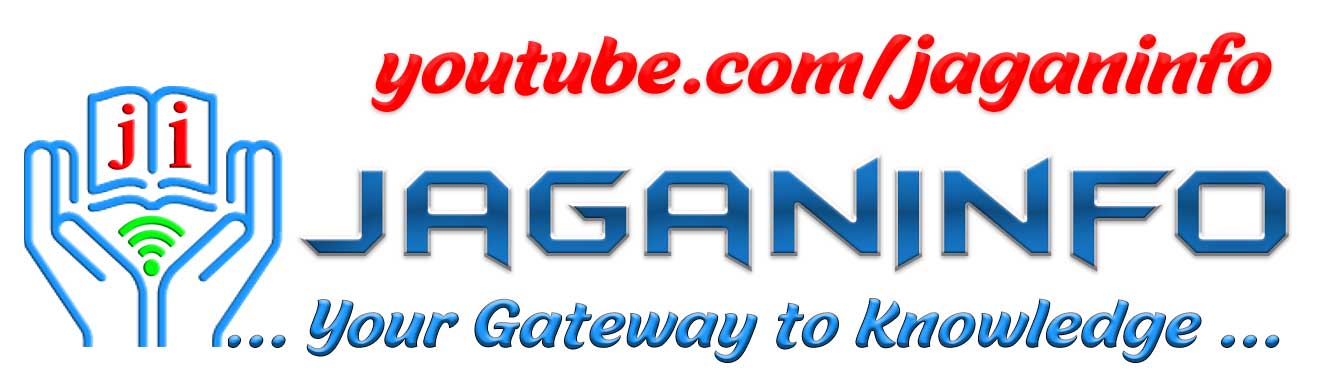Real-Time Scenario-Based VMware Interview Questions and Answers tailored for experienced professionals. These questions simulate real-world situations and test practical problem-solving skills, making them ideal for advanced VMware interviews.
Real-Time Scenario-Based VMware Interview Questions and Answers
1. Scenario: A critical VM in your environment is running slow. How would you troubleshoot the issue?
Answer:
- Check resource usage (CPU, memory, disk I/O) using vCenter performance charts.
- Verify if the VM is experiencing resource contention (e.g., high CPU ready time).
- Check for disk latency or network bottlenecks.
- Review recent changes (e.g., new applications or snapshots).
- If necessary, migrate the VM to another host using vMotion.
2. Scenario: A host in your cluster has failed. How would you ensure minimal downtime for the VMs running on it?
Answer:
- Ensure VMware HA is enabled in the cluster.
- HA will automatically restart the affected VMs on another host.
- Verify that sufficient resources are available on other hosts to accommodate the VMs.
- Monitor the failover process and check VM status after migration.
3. Scenario: You need to upgrade an ESXi host without downtime. How would you proceed?
Answer:
- Use vMotion to migrate all VMs from the host to another host in the cluster.
- Put the host in maintenance mode.
- Perform the upgrade using VMware Update Manager or an offline bundle.
- Exit maintenance mode and migrate VMs back if needed.
4. Scenario: A VM is unable to power on, and you receive an error stating “Insufficient resources.” What steps would you take?
Answer:
- Check resource availability (CPU, memory, storage) on the host.
- Verify if the VM’s resource reservations or limits are too high.
- Migrate other VMs to free up resources using vMotion.
- If necessary, increase host resources or add another host to the cluster.
5. Scenario: A VM’s snapshot has grown too large, and the datastore is running out of space. How would you resolve this issue?
Answer:
- Identify the snapshot using the Snapshot Manager in vCenter.
- Delete unnecessary snapshots to free up space.
- If the snapshot cannot be deleted, consolidate it using the “Consolidate” option.
- Monitor datastore usage and plan for additional storage if needed.
6. Scenario: You need to migrate a VM to a new datastore without downtime. How would you achieve this?
Answer:
- Use Storage vMotion to migrate the VM’s disks to the new datastore.
- Ensure the new datastore has sufficient space and performance.
- Monitor the migration process in vCenter.
7. Scenario: A VM is experiencing network connectivity issues. How would you troubleshoot?
Answer:
- Check the VM’s network configuration (IP address, subnet mask, gateway).
- Verify the virtual switch and port group settings.
- Check for network congestion or misconfigurations on the physical network.
- Use tools like ping, traceroute, or vSphere network performance charts.
8. Scenario: You need to implement a disaster recovery solution for your VMware environment. What steps would you take?
Answer:
- Use VMware Site Recovery Manager (SRM) to automate failover and failback processes.
- Set up vSphere Replication to replicate VMs to a recovery site.
- Test the DR plan regularly to ensure it works as expected.
- Document the recovery process and train the team.
9. Scenario: A VM is stuck in a “Powered Off” state and cannot be powered on. How would you resolve this?
Answer:
- Check the VM’s log files for errors.
- Verify if the VM’s files are accessible on the datastore.
- Ensure there are no locks on the VM files.
- If necessary, remove the VM from inventory and re-register it.
10. Scenario: You need to optimize resource utilization in a cluster with uneven workloads. What would you do?
Answer:
- Enable DRS (Distributed Resource Scheduler) to balance workloads across hosts.
- Set resource pools to prioritize critical VMs.
- Monitor performance metrics and adjust resource allocations as needed.
11. Scenario: A VM’s disk is running out of space. How would you expand it without downtime?
Answer:
- Use vSphere Client to increase the disk size.
- Ensure the guest OS supports online disk expansion.
- Extend the disk partition within the guest OS.
12. Scenario: You need to implement network security for your VMs. What steps would you take?
Answer:
- Use VMware NSX to implement micro-segmentation and firewall rules.
- Isolate sensitive VMs using separate port groups or VLANs.
- Regularly update and patch the ESXi hosts and VMs.
13. Scenario: A VM is experiencing high disk latency. How would you troubleshoot?
Answer:
- Check disk performance metrics in vCenter.
- Verify if the datastore is overloaded or has high latency.
- Migrate the VM to a different datastore using Storage vMotion.
- Check for disk queue length and I/O bottlenecks.
14. Scenario: You need to back up a large VM with minimal impact on performance. How would you proceed?
Answer:
- Use a backup solution that supports VMware’s Changed Block Tracking (CBT).
- Schedule backups during off-peak hours.
- Ensure the backup storage has sufficient bandwidth and performance.
15. Scenario: A VM is infected with malware. How would you isolate and clean it?
Answer:
- Power off the VM to prevent further spread.
- Isolate the VM by moving it to a separate network or port group.
- Use antivirus software to scan and clean the VM.
- Restore the VM from a clean backup if necessary.
16. Scenario: You need to deploy multiple identical VMs quickly. What would you do?
Answer:
- Create a VM template from a base VM.
- Use the template to deploy new VMs.
- Customize the VMs using guest OS customization specifications.
17. Scenario: A VM’s performance has degraded after a recent update. How would you troubleshoot?
Answer:
- Check for resource contention or bottlenecks.
- Review the update logs for any issues.
- Revert to a previous snapshot or backup if necessary.
- Test the update in a non-production environment before reapplying.
18. Scenario: You need to monitor the health of your VMware environment. What tools would you use?
Answer:
- Use vCenter performance charts to monitor resource usage.
- Implement vRealize Operations Manager for advanced monitoring and analytics.
- Set up alerts for critical events like host failures or resource shortages.
19. Scenario: A VM is unable to connect to shared storage. How would you troubleshoot?
Answer:
- Verify the storage configuration (e.g., iSCSI or NFS settings).
- Check the VM’s network connectivity to the storage.
- Ensure the storage array is online and accessible.
- Review logs for any errors or warnings.
20. Scenario: You need to reduce storage costs in your VMware environment. What steps would you take?
Answer:
- Use thin provisioning to allocate storage as needed.
- Implement deduplication and compression techniques.
- Migrate less critical data to lower-cost storage tiers.
- Regularly clean up unused VMs and snapshots.
21. Scenario: A VM is experiencing high CPU usage. How would you troubleshoot?
Answer:
- Identify the processes consuming CPU using the guest OS tools.
- Check for resource contention on the host.
- Increase CPU resources or migrate the VM to a less loaded host.
22. Scenario: You need to implement a multi-site VMware environment. What steps would you take?
Answer:
- Use vSphere Replication or SRM for data replication between sites.
- Configure stretched clusters for high availability.
- Ensure network connectivity and latency between sites are optimal.
23. Scenario: A VM’s network adapter is not working. How would you troubleshoot?
Answer:
- Verify the network adapter settings in the VM.
- Check the virtual switch and port group configuration.
- Replace the virtual network adapter if necessary.
24. Scenario: You need to automate repetitive tasks in your VMware environment. What tools would you use?
Answer:
- Use PowerCLI for scripting and automation.
- Implement vRealize Orchestrator for workflow automation.
- Use vCenter alarms and actions to automate responses to events.
25. Scenario: A VM’s guest OS is unresponsive. How would you troubleshoot?
Answer:
- Check the VM’s console for any error messages.
- Restart the VM using vSphere Client.
- If the issue persists, restore the VM from a snapshot or backup.
These scenario-based questions and answers are designed to simulate real-world challenges and test practical VMware skills. They are ideal for experienced professionals preparing for advanced VMware interviews.
********** ALL THE BEST **********
Visit JaganInfo youtube channel for more valuable content https://www.youtube.com/@jaganinfo
📑 You can go through below Interview Question and Answers
- Top 25 Salesforce Interview Questions (Experienced)
- C Programming Interview Questions (Experienced)
- AWS Interview Questions & Answers (2025, Experienced)
- Node.js Interview Questions (Experienced)
- Data Analyst Interview Questions (Basic/Advanced, Real-Time 2025)
- Angular Basic Interview Questions (Freshers, 2025)
- Python Cheat Sheet for Interview
- Data Science Interview Questions (Freshers, 2025)
- Python Developer Interview Questions (Experienced, 2025)
- Real-Time ETL Interview Scenarios and Solutions (2025)
- ETL Developer Interview Questions (Experienced, 2025)
- Advanced VMware Interview Questions (Experienced, 2025)
- Automation Testing Interview Questions (2025)
- Manual Testing Interview Questions (Advanced, Experienced, 2025)
- Scrum Master Certification Exam Questions (PSM 1, 2025)
- Advanced SQL Interview Questions (Experienced)
- Advanced Java Interview Questions (Experienced)
- .NET Interview Questions (Freshers)
- Freshers Interview Questions (General)
- C++ Interview Questions (Experienced, 2025)
- DBMS Interview Questions (Experienced, 2025)
- React JS Interview Questions (Advanced, Senior Developers, 2025)
- GCP BigQuery SQL Interview Questions (2025, Data Analyst & Data Engineer)
- Angular Interview Questions (Experienced Developers, 2025)
- SQL Cheat Sheet for Interview
- Advanced Data Science Interview Questions (Experienced)
- Data Engineer Interview Questions (Freshers & Experienced, 2025)
- Python Interview Questions (Basic, Freshers, 2025)
- ETL Testing Interview Questions (Experienced, 2025)
- VMware Interview Questions (Real-Time Scenarios, Experienced, 2025)
- VMware Interview Questions (Basic, Freshers,2025)
- Manual Testing Interview Questions (Scenario-Based, Experienced, 2025)
- SQL Performance Tuning Interview Questions (2025)
- Manual Testing Interview Questions (Beginners, 2025)
- SQL Interview Questions (Basic, Freshers)
- Advanced .NET Interview Questions (Experienced)
- Java Interview Questions (Basic, Freshers)
- Nursing Interview Questions (Easy Way)
- article:
- “Real-Time Scenario-Based VMware Interview Questions & Answers for Experienced Professionals (2025)”
- “Master VMware Interviews: Real-Time Scenario-Based Q&A for 2025”
- “2025 VMware Interview Prep: Real-Time Scenario-Based Questions & Expert Answers”
- “Crack VMware Interviews with Real-Time Scenarios: Latest Q&A for 2025”
- “Real-World VMware Interview Scenarios: Expert Questions & Answers for Experienced Professionals (2025)”
- “Ace Your VMware Interview: Real-Time Scenario-Based Q&A for 2025”
- “Top Real-Time VMware Interview Questions & Answers for Experienced Professionals (2025)”
- “2025 VMware Interview Guide: Real-World Scenarios & Expert-Level Answers”
- “VMware Interview Success: Real-Time Scenarios & Solutions for Experienced Professionals (2025)”
- “Real-Time VMware Scenarios: Advanced Interview Questions & Answers for 2025”